My Performance: KPI Component in Performance Overview
A KPI Component displays for each selected KPI in the Performance Overview workspace Area within an application window where the user interacts with the program. on the Performance page. The data displayed in the KPI Component represents a single KPI for a periodicity and the last 4 periods from the period selected. Click the KPI Component to drill down to the KPI View.
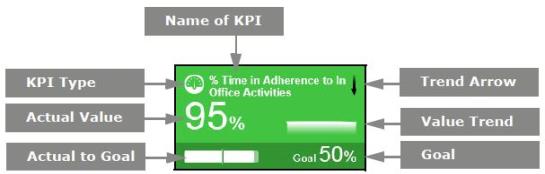
Each KPI Component displays the type and name of the KPI, trend Feature in Speech and Text Analytics that helps users identify changes in customer communication with the contact center, understand any emerging tendencies, and pinpoint any significant events that may require close attention. arrow, value trend, goal, actual to goal, and actual value. The color of the KPI Component indicates the score. When the system requires a recalculation of the goal, an exclamation mark appears. When there is no data or the user does not have privilege Permissions associated with each role that define the features of the application a user is able to view and the functionality in the application the user can access. to view the score, the KPI component appears gray.
 Person Roll-up to Organization
Person Roll-up to Organization Organization
Organization  Supervisor Roll-up
Supervisor Roll-up  EDM
EDM