Review a lesson assignment from a lesson history perspective
-
Go to eLearning Product that provides hard and soft skills training, applicable for the entire employee life cycle (before, during, and after the hiring process), and includes training assessment and design tools.. Under Review, select Lesson History.
The left pane refreshes and, in the Lessons list box, shows thenames of all topics and associated lessons and lesson blocks.
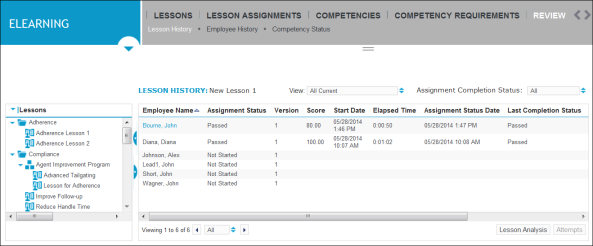
-
To focus the list of individuals to whom the lesson or lesson block has been assigned, click the arrow icon
 beside the View box above the right pane, and then select a filtered organization.
beside the View box above the right pane, and then select a filtered organization. -
To filter the lesson assignment status, click the arrow icon
 beside the Assignment Completion Status box, and then select one of the status options, such as All or Completed. Only lesson assignments with the selected status are shown.
beside the Assignment Completion Status box, and then select one of the status options, such as All or Completed. Only lesson assignments with the selected status are shown. -
In the left pane, select the lesson or lesson block whose assignment history you want to review.
The right pane refreshes, showing a list of individuals who have lessons assigned to them.
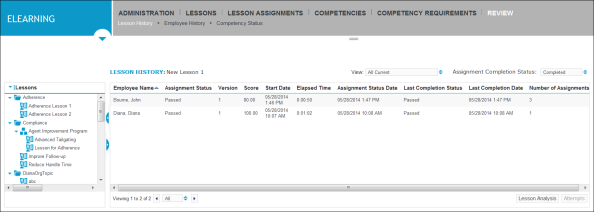
The columns in the right pane, under Lesson History, include:
-
Employee Name: The name of each individual with the lessons assignment is listed.
-
Assignment Status: The status of the lesson assignment for each individual, such as Done, Failed, Passed, In Progress and Bookmarked. Note the following:
-
A Bookmarked status can refer to situations when a student has paused a lesson but has not completed it, or has not completed all lessons in a block.
-
If an individual takes a generic non-scored type lesson, the status shown is Done.
-
If an individual is in the process of taking a lesson when you view the status, the status shown is In Progress.
-
-
Version: Identifies which version of the lesson was assigned.
-
Score: The score each student has achieved if they completed their lesson assignment. The score shown is that of the most recent attempt if applicable.
-
Start Date: When a student started a lesson.
-
Elapsed Time: The amount of time a student has spent on the lesson.
-
Assignment Status Date: The date the Assignment Status was updated.
-
Last Completion Status: The status of the latest full lesson attempt. Values are Completed, Passed, or Failed.
-
Last Completion Date: The date the Last Completed Status was updated.
-
Number of Assignments: The number of times that a lesson was assigned.
-