Configure and manage stopwords and stoplists for full-text search
To prevent a full-text index Repository of transcribed interactions, which are used for analysis in Speech Analytics. from becoming bloated, SQL Server has a mechanism that discards commonly occurring strings that do not not contribute to the search the search (such as "a," "and," "is," and "the"). These discarded strings are called stopwords.
During index creation, the Full-Text Engine omits stopwords from the full-text index. This means that full-text queries will not search for stopwords. A stoplist is a container of the stopwords.
The default stoplists provided by the system are similar to the stoplist provided by Microsoft. The same stoplist is installed on the servers hosting the Contact OLTP Database role and Text Database role.
You can configure and manage the stoplists to meet your business needs. Any update of the stoplist must be done similarly on both databases.
Procedure
-
Open the SQL Server Management Studio.
-
Connect to the computer running the SQL Server instance that hosts the Contact OLTP Database role.
-
In the Object Explorer, select Databases > LocalContact > Storage > Full-Text Stoplists.
-
Right-click FTS_General and select Properties.
The Full-Text Search Stoplist Properties is displayed.
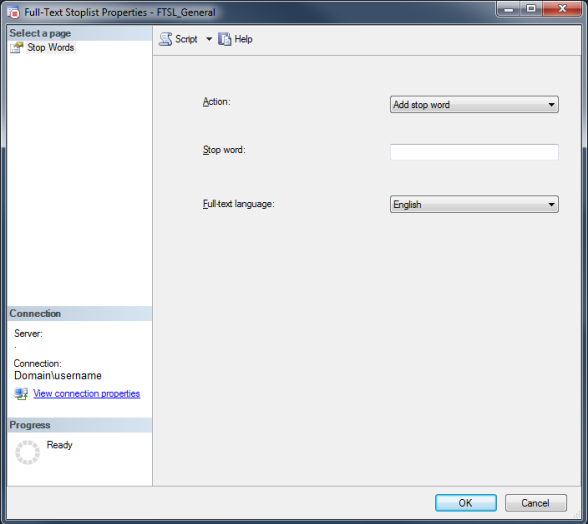
-
From Action, select the required action:
-
Add stop word
-
Delete stop word
-
-
Type the word to add or delete.
-
Select the language to configure its stoplist.
-
Click OK.
-
Repeat steps 5-8 for each stopword you want to configure.
-
Populate the Full-Text index as follows:
-
In the Object Explorer, navigate to the [LocalContact].[dbo].Interactions Product that assists contact centers increase operational effectiveness and improves the customer experience through full-time recording, powerful quality monitoring, compliance/liability management, rich reports, and an intuitive, dashboard-style interface._text] table.
-
Right click the table and select Full-Text Index > Start Full Population.
The index population duration depends on the index size. During the index population, it is possible to perform a search. However, the results reflect the actual index at the moment.
-
-
Connect to the computer running the SQL Server instance that hosts the Contact Database Server role in the Data Center that includes long-term interactions. The Contact Database is optimized for searching operations, and interactions are inserted and updated in bulk operations. role (CentralContact).
-
In the Object Explorer, select Databases > TextDB > Storage > Full-Text Stoplists.
-
Repeat steps 4-9 for the TextDB Database.
-
Populate the Full-Text index as follows:
-
In the Object Explorer, for each of the the [TextDB].[dbo].[Interactions_text_month_n] tables (where n is 1 to 12), navigate to the table.
-
Right-click the table and select Full-Text index > Start Full Population.
The index population duration depends on the index size. During the index population, it is possible to perform a search. However, the results reflect the actual index at that moment.
-