Enable Google Open ID
If Workforce Optimization is registered with Google and the users in your organization have the appropriate privileges, they can use Google credentials to sin in to WFO, instead of using the WFO login credentials.
You enable this feature in System Management Module that allows performing suite-wide system management activities from a single, Web-based application, the Enterprise Manager. by completing the following tasks:
-
Set Up Valid Google Email Accounts for All WFO Users.
Assign full e-mail addresses as the user names for all WFO users. These e-mail addresses must be valid Google accounts, such as user1@gmail.com.
To assign the e-mail addresses as user names, do one of the following:
-
Update the User Name and E-Mail fields in the user data import form with the correct e-mail addresses, and import the user data into the User Management Module that an administrator uses to create a profile for each employee in their organization. module.
-
From the User Management module, on the Employees > Profiles page, configure the User Name and E-Mail fields for individual user profiles.
For more details on importing user data or configuring user profiles, see the Workforce Optimization User Management Guide.
A valid Google account must also be assigned to the system administration account, such as adminuser@gmail.com.
All users must have privileges assigned that allow them to sign in to WFO.
-
-
Register Workforce Optimization with Google.
The following describes the general steps to set up the sign in authentication process through Google.
For more detailed information on this process, see the Google link:
https://developers.google.com/identity/protocols/OpenIDConnect
-
Go to: https://console.developers.google.com/projectselector/apis/credentials
-
Follow the instructions and use the online help on this page to create a new project for Workforce Optimization.
-
-
Enable Google Authentication Settings in the System Management Module.
-
Once you have registered WFO with Google, and ensured all users have appropriate email addresses and privileges, enable sign in using Google Open ID.
-
In WFO, select System Management > General Settings > General.
-
Scroll down to the bottom of the page.
-
Select Enable Login using Google OpenID, and enter the following parameters:
-
Authorization URL
-
Access-Token URL
-
Call-back URL
-
Client ID
-
Client Secret Key
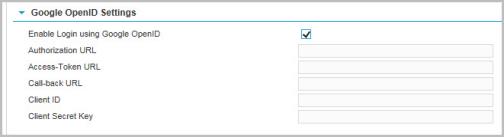
The parameter information is provided when you register WFO with Google.
Once enabled, when users go to the WFO URL, they are automatically redirected to Google authentication page, where they enter their Google e-mail address and password.
-
-