Communicate the Tenant URL and the JWT Token to the Cloud Services Administrator
Communicate the Tenant URL and JWT Token on the System Management Module that allows performing suite-wide system management activities from a single, Web-based application, the Enterprise Manager., General Settings, Feature Settings, Provisioning Settings screen to the Cloud Services Administrator.
The Cloud Services Administrator requires the Tenant URL and JWT Token values to complete procedures associated with provisioning users from the Azure Active Directory One of the main user authentication methods supported in the system, allowing customers to leverage Windows Authentication as the authentication mechanism in the system. (AAD) to the WFO application. You should copy and paste these values from the Provisioning Settings screen into an email or text document to provide to the Cloud Services administrator.
After you copy and paste the Tenant URL, you must revise the Tenant URL before sending it the Cloud Administrator. You must know the public IP address or server name of the gateway used for Azure communications with WFO to revise the Tenant URL.
Procedure
-
In the browser, go to System Management. Under General Settings, select Feature Settings.
-
Select Provisioning Settings.
-
From the Provisioning Settings screen, copy the Tenant URL by clicking the copy icon
 at the right-hand side of the field.
at the right-hand side of the field.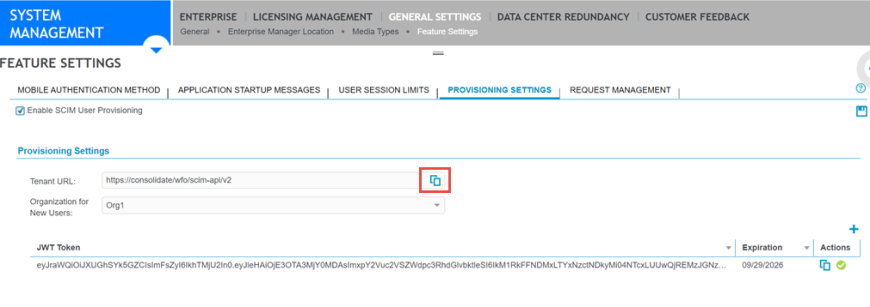
-
Paste the Tenant URL into an email or text document that you can provide to the Cloud Services administrator.
-
Revise the Tenant URL you have just pasted by replacing the server name in the Tenant URL with the public IP address or server name of the gateway used for Azure communications with WFO.
-
Determine the public IP or server name of the gateway used for Azure communications with WFO. For example, assume the public IP is 70.237.96.195.
-
Assume that the Tenant URL you have just pasted is http://fqdn-azure/wfo/scim-api/v2.
-
Replace the server name (fqdn-azure) with the public IP of the gateway (70.237.96.195) in the URL.
The revised Tenant URL looks like this: http://70.237.96.195/wfo/scim-api/v2. This is the Tenant URL you send to the Cloud Administrator.
-
-
From the Provisioning Settings screen, copy the JWT Token by clicking the copy icon
 underneath the Actions column at the right-hand side of the screen.
underneath the Actions column at the right-hand side of the screen.
-
Paste the JWT Token into an email or text document that you can provide to the Cloud Services administrator.
-
Send the email or text document containing the revised Tenant URL and the JWT Token to the Cloud Services administrator.
Also inform the Cloud Services administrator that you have completed the preliminary procedures for provisioning users from an AAD to the WFO application. The Cloud Services administrator can now perform the procedures in the Provision users from the Identity Service to WFO User Management Module that an administrator uses to create a profile for each employee in their organization. (On-premises environment) document to provision the users.
Do not continue with the procedures in this document until the Cloud Services administrator informs you that they have completed the procedures to provision users from the AAD to the WFO application.
What to do next
Wait for the Cloud Services administrator to inform you that they have completed the procedures to provision users from the AAD to the WFO application. When the Cloud Services administrator informs you that they have completed these procedures, you can continue to the procedure View the new employees in the WFO application.