Submit multiple, grouped shift bids for a Full Schedule Period auction
For a Full Schedule Period auction, select a fixed schedule for working and non-working days for the entire scheduling period. You cannot create a custom schedule for the scheduling period in this type of auction.
For only the Full Schedule Period auction, you can submit multiple shift Work period in WFM that has a definite length. bid requests that contain all your selected bid options. Depending on your auction configurations, you can group shift bid options according to similar attributes, such as the same shift start time and end time, non-working days, primary shift activity Core component of both schedules and time records in Workforce Management (WFM). When an employee performs any kind of work, activities specify the scheduled work and capture employee adherence to their schedule., and organization. This ability allows you to select bid options in bulk by selecting a group.
You can also set shift bidding Feature in WFM that allows employees to submit requests (bids) for selected shift assignments. preferences on a group level, rather than for each individual shift bid option.
Procedure
-
Go to My Home. From My Requests, select My Bid Options.
-
From the Bid Options drop-down list, select the auction you want.
-
From the Group Bid Options by: drop-down list, select one of the following grouping options configured for your auction:
-
Similar schedule: Bid options are grouped if the shift start time and end time are the same for all days, and the schedule has the same non-working days.
-
Similar schedule and primary activity: Bid options are grouped if the shift start time and end time are the same for all days, the schedule has the same non-working days, and shifts have the same primary activity.
-
Similar schedule and organization: Bid options are grouped if the shift start time and end time are the same for all days, the schedule has the same non-working days, and the organization is the same for all schedules.
-
Similar schedule, primary activity, and organization: Bid options are grouped if the shift start time and end time are the same for all days, the schedule has the same non-working days, shifts have the same primary activity, and the organization is the same for all schedules.
When you select a grouping option, the system groups the shift bid options according to your selection, and displays the name of each group under the Group Name column. The bold days of the week indicate the working days of the week. The non-bold days of the week are the non-working days.
For example, for group 00001_Mon_Tue_Wed_Thu_Fri_Sat_Sun, the working days are Monday, Wednesday, Thursday, Friday, and Sunday.
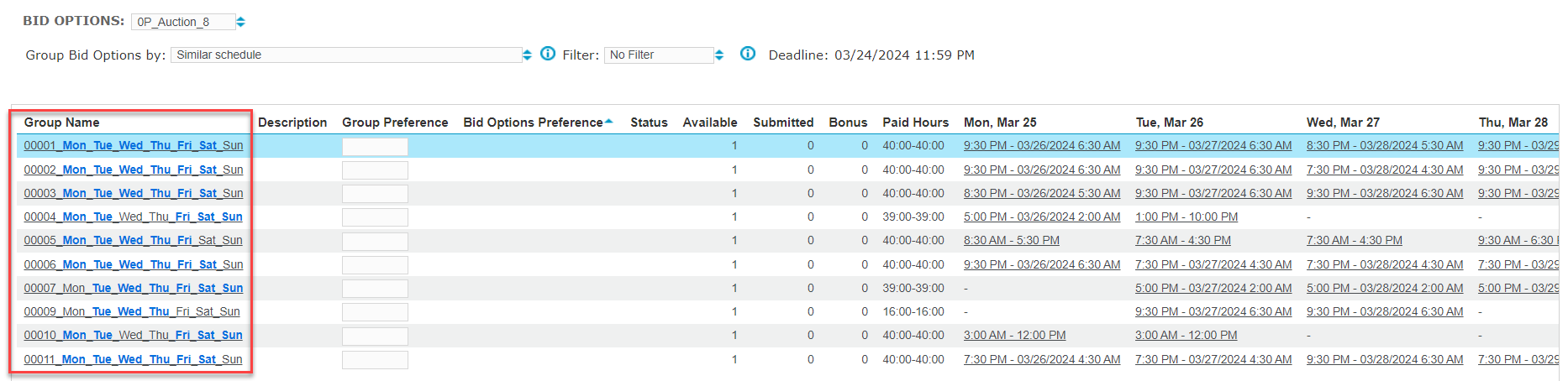
-
-
Optional. To limit the bid options displayed in the list, select a filter from the Filter drop-down list.
-
Optional. To view the skills required for shifts in a specific group, from the Group Name column, select a group.
For each shift template, the system displays the required skills and proficiencies. To return to the My Bid Options screen, select Cancel.
-
Optional. To view the details of the shift assignments on a specific day for a group, select the day you want from relevant date column heading. For example, select the column, Mon, Mar 25 to view the details of shift assignments on that day.
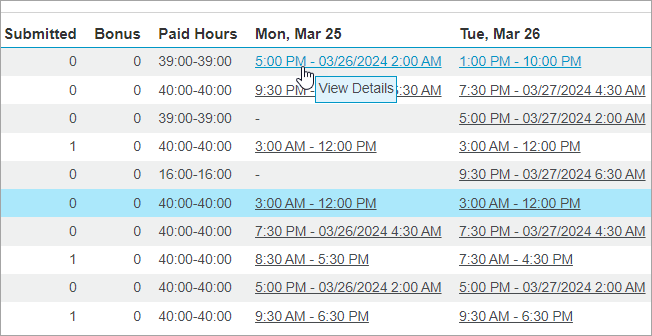
From the Shift Details window, for each shift template in the group, the system displays the time of the shift assignment on the selected day, and the list and times of the activities of the shift events that occur during the shift. To return to the My Bid Options screen, select Done.
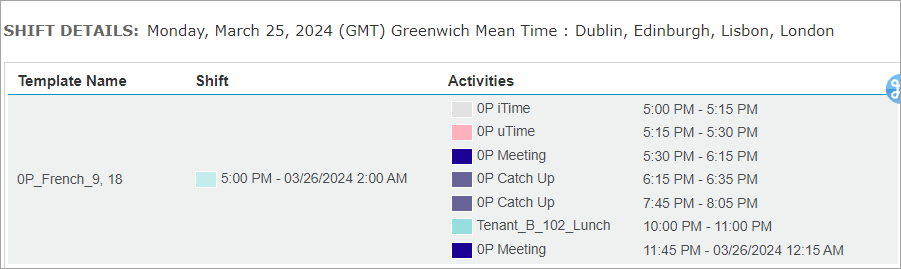
-
To enter a preference value for all shift bid options in each group, enter a numeric preference value in the Group Preference column for each group you want.
For example, you enter 1 for your first choice, which is group 0001_Mon_Tue_Wed_Thu_Fri_Sat_Sun. This group has 35 available shift bid options. (The value, 35, is displayed in the Available column.) Therefore, you have 35 potential schedules that are your first preference.

Alternatively, you can enter a preference value for each shift bid option in the group individually, but this is not recommended. To do this, select the group name of the group you want, and enter a preference value for each shift template in the group. Select Save Preferences and Done.
-
Select Save Preferences.
-
At the system prompt, select Save to save your preferences.
-
On the Action Completed screen, select Done.
The Bid Options Preference column displays the preferences you entered for each group.
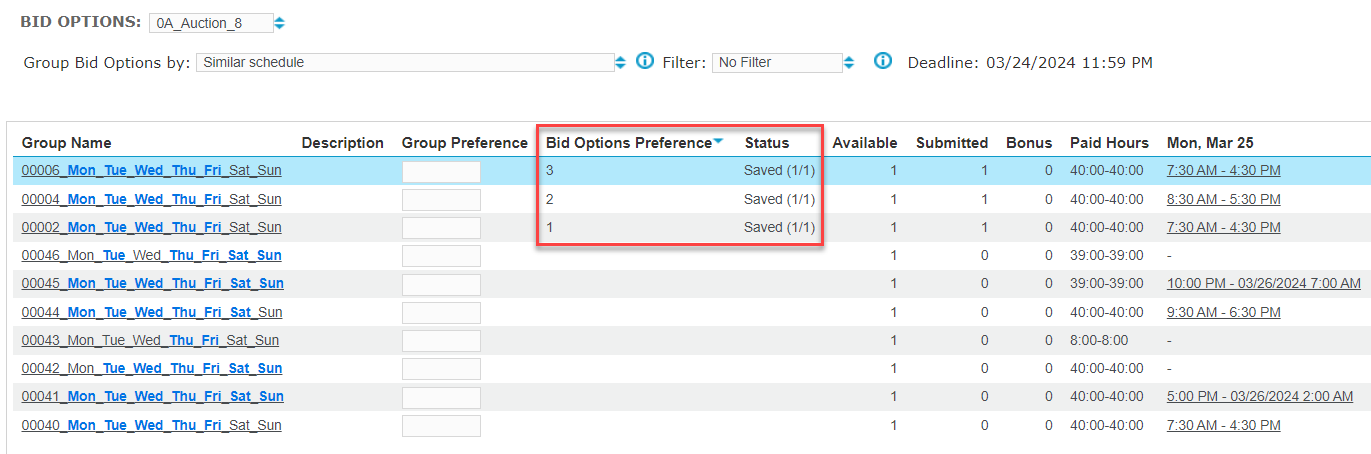
-
To submit your shift bid options and preferences, select Submit Multiple Bids.
-
After selecting Submit Multiple Bids, one of the following can occur:
-
If you do not have saved or pending bid options, the system prompts you to continue. Select OK.
-
If the organizational setting, Enforce unique preferences, is selected, and you have saved and pending bid options, the system prompts you to select one of the following options:
-
Override previously selected bid options: The system removes all saved and pending bid options, and saves your currently selected bid options instead. Each bid option has a unique preference value.
-
Keep previously selected bid options: The system maintains saved and pending bid options, and adds the newly selected bid options as well. Each new bid option has a unique preference value. Previously selected bid options are saved with their original preference values.
-
-
If the organizational setting, Enforce unique preferences, is not selected, and you have saved and pending bid options, the system prompts you to select one of the following options:
-
Override previously selected bid options: The system removes all saved and pending bid options, and saves your currently selected bid options instead. The system saves the bid options with the group preference value.
-
Keep previously selected bid options: The system maintains saved and pending bid options, and adds the newly selected bid options as well. The system saves the new bid options with the group preference value. Previously selected bid options are saved with their original preference values.
-
-
-
Note the following results after submitting bid options:
-
The My Bid Options page is updated with the preferences saved for the submitted bids.
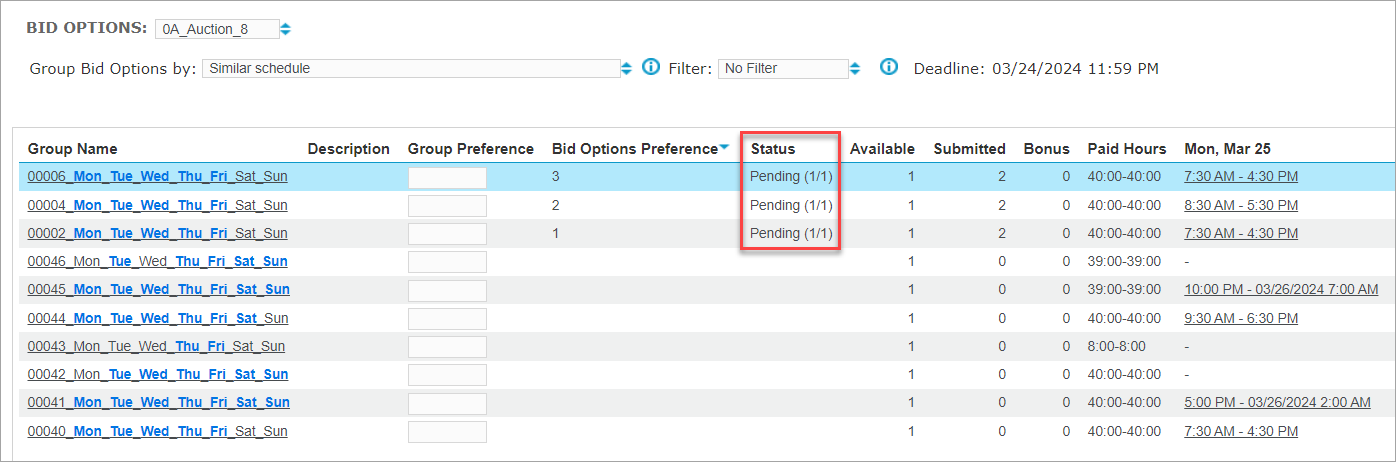
After a bid is submitted, the preference number can be changed, saved, and resubmitted when the bid status is Pending or Escalated. (The status can be viewed on the employee’s My Requests page).
-
On My Requests page, each shift bid submitted from the Create New Request form page is listed in your preference order and with the name that you entered.
-
Create a filter for Bid Options
My Bid Options columns for grouped bid options
Submit multiple, non-grouped shift bids for a Full Schedule Period auction