Sort attributes on Calendar
You can sort the calendar by various schedule or employee attributes, in ascending or descending order. You can sort on a single attribute, or choose multiple attributes to sort on.
Data sorted on first day of currently viewed time frame
If you sort in Week or Period view, the system only sorts data for the first day of the currently viewed time frame.
For example, you set the Calendar to Week view. You are currently viewing the week of June 12-June 16th. Therefore, the system sorts the data on June 12 only.
This behavior is the same when viewing the Calendar in fish-eye view View in WFM that allows you to easily see the detailed, hourly schedule of any day while in Week or Period view., which allows you to easily see the detailed, hourly schedule of any day while in Week or Period view.
Sort on a single attribute
To sort the calendar data, you can select an attribute from the Sort by drop-down list.
Before you begin
If you want to sort by employee rank:
-
From the View menu, select Configure Employee columns.
-
From the Attribute column, select Rank and click Save.
Procedure
-
From Tools, from the Sort by drop-down list, select the attribute by which you want to sort calendar data.
The system sorts the data on the calendar according to your selection.
-
To view the schedules of the sorted attribute in ascending or descending order, select Ascending or Descending next to the Sort by list.
For example, you selected to sort by Published Shift Start. By default, the schedule displays the schedule according to the earliest shift Work period in WFM that has a definite length. start time on the published schedules (Ascending order). To flip the view so that the latest shift start time on the published schedules appears at the top, select Ascending again. The data is now sorted in Descending order.
Sort on multiple attributes
With the Multi Sort, not only can you select up to five attributes but you can then set the order that those attributes are used sort the data. For example, to see which employees are closest to starting shifts, you could sort on Published Shift Start, and Ascending, to see and then sort the list alphabetically by selecting Last Name.
Once the selection is applied, the data for the attributes selected replace any data already displayed on the calendar.
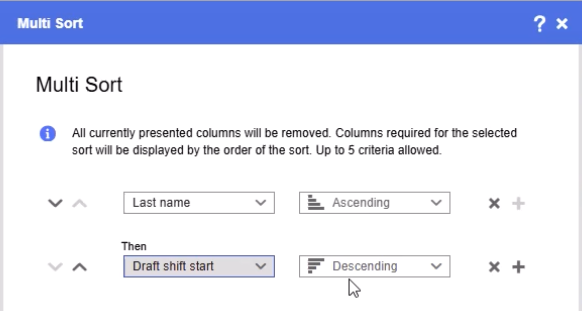
Procedure
-
From Tools, select Multi Sort.
-
On the Multi Sort dialog, select an attribute, then select whether to sort that data in Ascending or Descending order.
-
To add another attribute, select +, then select the attribute from the list, and select Ascending or Descending.
To remove an attribute, select the x beside it.
-
Repeat until you have added all the attributes, up to a maximum of five.
-
Optional: Change the order that an attribute is used in the sort, by selecting the up or down arrows until it is in the correct position.
-
Select Apply.
The selected attributes replace the data already displayed on the calendar.